Description
Hello everyone! In this video, you are going to learn how to design a Responsive Image Slider(Slideshow / Carousel) with Manual Navigation Buttons and Auto-Play Navigation functionalities only using pure javascript. In this Image Slider, you can add more images you want without changing any CSS styles because manual image transitions and auto-play image transitions working with vanilla javascript. This image slider is fully responsive and perfectly fine for any device screen. And there is a text title and a text paragraph description on each image on the slider.
First, create the index.html file and the style.css file. After you created these two files, Add the responsive meta tag and link the style.css file in between <head></head> tags to the index.html file. Then start the HTML part of the responsive image slider in the index.html file as you can see in the video. After the HTML part of the image slider is complete, then go to the style.css file and do the styling part of the product card as you can see in the video. After the styling part with the responsive styling part of the image slider is complete, then go to the index.html file to start the javascript part of the image slider manual and auto transitions. In the index.html file before the body close tag open <script></script> tags and then complete the javascript part of the image slider to transition images when clicking navigation buttons and auto transition on a time out as you can see in the video. Here we are using CSS clip-path property to the slide transition. So that's all, Hope this video will be helpful to design an awesome responsive image slider using HTML, CSS, and Vanilla Javascript.
Recommended For You
You Might Also Like
- Sidebar Menu | With Sub-Menus
- Responsive Sticky Navigation Bar | For a Website
- Responsive Product Cards | With Quick Popup View
- Cursor Animation | On Mousemove, Mouseout, Mouse Stopped
- Reveal Website Elements On Scroll | On Page Scroll Down
All the source codes and source files and available to download from here. Use the download button or copy and paste the code from the text editors. My opinion is first try to do it by following the video line by line. It will help you to understand all of it. After that, if your code is wrong or not working use the given source codes to compare with your code. It will help you to understand all of your mistakes.


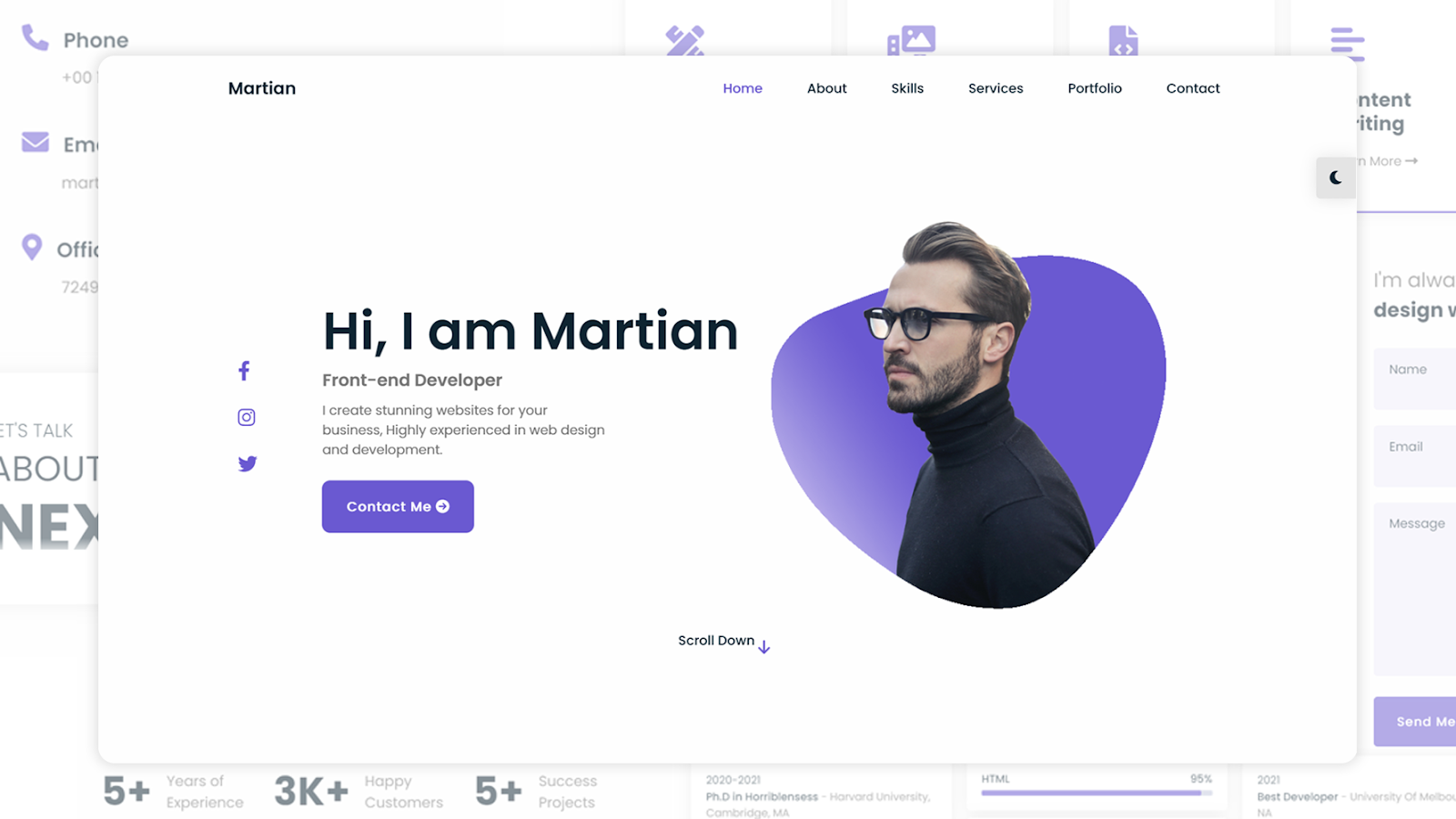



This is so great! Keep it up..
ReplyDeleteThank you very much!
DeleteThank you! do you have the images?
ReplyDeleteYou're most welcome! Images are included with source files.
DeleteHow do i increase the sliding speed
ReplyDeleteDecrease the number of milliseconds in setTimeout method (tutorial it is 10000ms).
Deleteawesome bro
ReplyDeletehello, how do i adjust the image width and height? because all of my images were 1920x1080, and it didnt fit.
ReplyDeleteHello there, change the CSS styles according to the width and the height of your images.
DeleteGreat job, guys. Thanks for sharing your knowledge!
ReplyDeleteYou're most welcome!
DeleteReally nice! Can u explain me what is this in the js "[...active]"? Why "..." ?
ReplyDeleteCool!! How Could I position it to the center of my page? Im having some issues with that
ReplyDeleteiam getting this error can anyone please help on this line let currentSlide = 1;
ReplyDeletegood idea
ReplyDeletegood idea
ReplyDeleteWhere is the javascript?
ReplyDeleteIm having an issue with the active Class in the javascript. In the debug window, at the beginning it says var repeat = function(activeClass), it says its been declared but its value is never read. ts(6133), parameter activeClass:any. What does that mean.
ReplyDeleteWhich i insert arrows?
ReplyDeleteIf I make more than one slider the code breaks, how can I solve it?
ReplyDeleteIf i want to take images from database
ReplyDeleteThankyou so much
ReplyDeleteYou're most welconme ❤
Delete